해당 시리즈는 총 3부작으로 나누어져 있습니다.
- 실전에서 withRouter를 사용하기(1) :: Router 구성하기
- 실전에서 withRouter를 사용하기(2) :: styled-components를 활용하여 스타일링 적용하기
- 실전에서 withRouter를 사용하기(3) :: withRouter 사용하기
해당 시리즈에는 react의 styled-components에 대한 코드가 나올 것이다.
지금 우리는 withRouter에 대해서 알아보는 과정이므로 styled-components에 대해서 잘 모르는 사람은 그냥 css 적용을 js 안에서 수행하구나~ 정도만 이해하고 넘어가도록 하자.
하지만 개인적인 추천으로 styled-components에 대해서 모르는 사람은 정말 멋지고 쿨한 기능이므로 해당 블로그의
styled-components 카테고리에서 사용 방법 및 Styled-Components의 철학에 대해서 조금 봐보는 것을 매우 강력히 추천한다.
결과적으로 우리는

이런 웹 사이트의 상단 header를 구현할 것이고, 클릭하는 위치마다 border-bottom의 색이 변경될 것이다.
지난 시간 우리는 styled-components로 스타일링한 컴포넌트에 current props를 줘서 클릭한 링크만 border-bottom의 색을 바꿔보았다.

오늘은 드디어 withRouter를 사용하여 해당 링크에 갔을 시에만 border-bottom 속성을 주는 코드를 구현할 시간이다.
다시 한 번 withRouter
react-roter-dom 이나 styled-components를 사용하느라 원래의 목적인 withRouter를 까먹었을 수도 있으니 다시 한 번 withRouter를 상기시켜보자.
withRouter는 Router가 아닌 컴포넌트에게 Router 특성을 부여한다.
Router는 location, match, history를 사용한다.
그 중에 우리는 location을 사용할 것이다.
location
location 객체에는 현재 페이지의 정보를 갖는다.
- pathname : 현재 페이지의 경로명
- search : 현재 페이지의 query String
- hash : 현재 페이지의 Hash
match
<Route path>와 URL이 매칭한 정보가 담겨있다.
-
path : 라우터에 정의된 path
-
url : 실제 클라이언트로 부터 요청된 url path
-
isExact : true일 경우 전체 경로가 완전히 매칭될 경우에만 요청을 실행
-
params : url path로 전달된 파라미터 객체
history
-
브라우저의 history와 유사하며, 스택에 현재까지 이동한 url의 경로들이 담겨있는 형태로 주소를 임의로 변경하거나 되돌아갈 수 있다.
-
length : 전체 스택의 길이
-
action : 최근 수행된 action
-
push : 새로운 경로를 history로 푸시하여 페이지 이동
-
goBack() : 이전 페이지로 이동
-
goForward() : 앞 페이지로 이동
코딩하기
이제 withRouter를 적용해서 우리가 지난 시간에 짰던 코드를 마무리해보자.
withRouter를 export하기
우선 우리는 지금까지 Header.js 파일에서 export를 Header를 수행했다.
export const Header = () => {...};하지만 우리는 Header.js라는 파일이 다른 곳에서 쓰일 때 라우터 처럼쓰이길 원하므로
withRouter를 반환해야한다.
그리고 react-router-dom에 withRouter를 추가시키는 것도 잊지말자.
import { withRouter } from "react-router-dom";
export default withRouter();withRouter의 props로 location의 pathname을 적용시키기
다음과 같은 형식의 분해구조를 통해 location의 pathname을 사용할 수 있게 하자.
export default withRouter( ({ location: { pathname} }) => {...} );current props에 조건 부여하기
current={pathname === "/"}과 같은 형식으로 props를 주게 될 것인데, 이를 이용해서 style를 조건부 렌더링하게 된다.
import React from 'react';
import { Link, withRouter } from "react-router-dom";
import styled from "styled-components";
const SLink = styled(Link)`
padding: 15px 20px;
color: ${props => props.current ? "#0050FF" : "gray"};
border-bottom: 4px solid
${props => props.current ? "#0050FF" : "transparent"};
`;
const SItem = styled.li`
text-align: center;
`;
const SList = styled.ul`
display: flex;
`;
const SHeader = styled.header`
display: flex;
padding: 0px 30px;
width: 100%;
height: 55px;
align-items: center;
background-color: rgba(245, 245, 245, 0.8);
z-index: 10;
box-shadow: 0px 1px 3px 1px rgba(0, 0, 0, 0.2);
margin-bottom: 20px;
${SList}:first-child {
margin-right: auto;
}
`;
export default withRouter(({ location: { pathname } }) => (
<SHeader>
<SList>
<SItem>
<SLink current={false} to="/">DESIGN BASE</SLink>
</SItem>
</SList>
<SList>
<SItem>
<SLink current={pathname === "/about"} to="/about">소개</SLink>
</SItem>
</SList>
<SList>
<SItem>
<SLink current={pathname === "/course-design"} to="/course-design">디자인 강좌</SLink>
</SItem>
</SList>
<SList>
<SItem>
<SLink current={pathname === "/course-coding"} to="/course-coding">웹코딩 강좌</SLink>
</SItem>
</SList>
<SList>
<SItem>
<SLink current={pathname === "/bookmark"} to="/bookmark">북마크</SLink>
</SItem>
</SList>
<SList>
<SItem>
<SLink current={pathname === "/meetup"} to="/meetup">밋업</SLink>
</SItem>
</SList>
<SList>
<SItem>
<SLink current={pathname === "/contact"} to="/contact">문의하기</SLink>
</SItem>
</SList>
</SHeader>
));그럼 우리가 예상한 대로 withRouter를 이용하여 현재 위치해 있는 링크에 따라 변화하는 코드를 작성할 수 있게 된다.
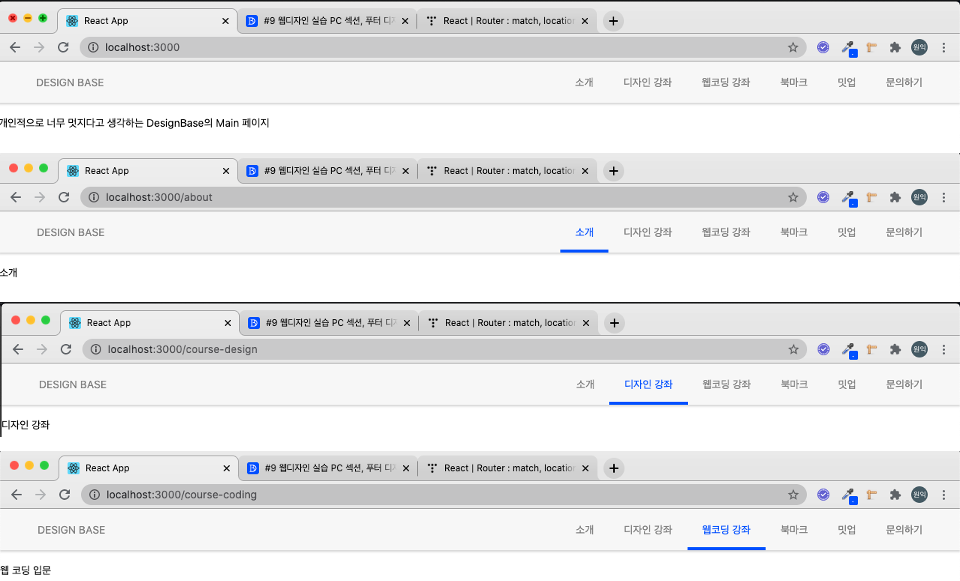




댓글